TL;DR – CSS opacity property determines the opacity (transparency) of elements such as images or texts.
Contents
Setting Opacity of Images
CSS opacity makes elements see-through. The value of the CSS opacity property ranges between 0.0 (0%) - 1.0 (100%) The lower the value of opacity, the higher the transparency.
 opacity 0.2
opacity 0.2 opacity 0.5
opacity 0.5 opacity 1 (default)
opacity 1 (default)The following example sets the opacity for an image:
img {
opacity: 0.3;
filter: alpha(opacity=30); /* For Internet Explorer 8 and earlier */
}Opacity on Hover
You can set the opacity of images according to their states by combining the opacity CSS property and the :hover selector.

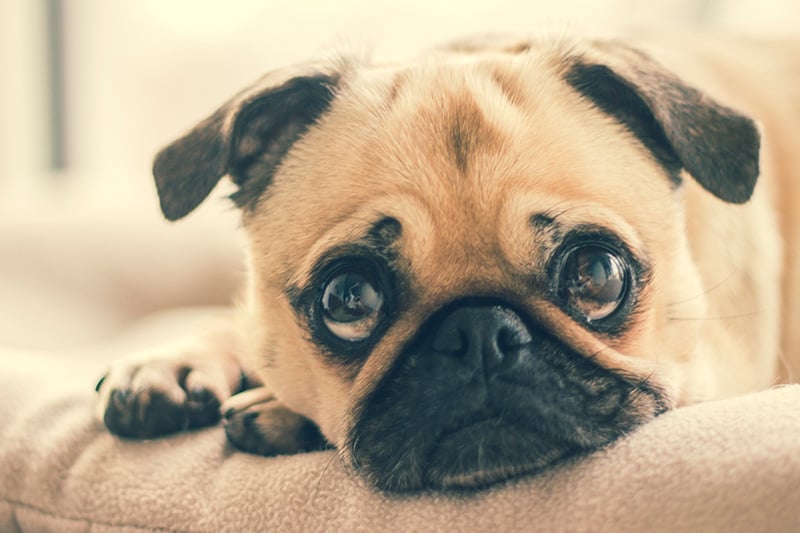

In the example, you see a partially transparent image. Once you move the mouse cursor over images, the images get the highest value of opacity:
img {
opacity: 0.3;
filter: alpha(opacity=30); /* This is for IE8 and other earlier browsers */
}
img:hover {
opacity: 1.0;
filter: alpha(opacity=100); /* This is for IE8 and other earlier browsers */
}Setting Transparent Boxes
You can set the CSS transparent background for boxes by adding the opacity property to multiple <div> elements.
opacity 1 (default)
opacity 0.8
opacity 0.4
opacity 0.2
div {
opacity: 0.4;
filter: alpha(opacity=40); /* For IE8 and earlier */
}Tip: you should notice that texts inside boxes take the opacity of the CSS transparent background. The RGBA function allows you to keep the text opacity.

- Easy to use with a learn-by-doing approach
- Offers quality content
- Gamified in-browser coding experience
- The price matches the quality
- Suitable for learners ranging from beginner to advanced
- Free certificates of completion
- Focused on data science skills
- Flexible learning timetable

- Simplistic design (no unnecessary information)
- High-quality courses (even the free ones)
- Variety of features
- Nanodegree programs
- Suitable for enterprises
- Paid Certificates of completion

- A wide range of learning programs
- University-level courses
- Easy to navigate
- Verified certificates
- Free learning track available
- University-level courses
- Suitable for enterprises
- Verified certificates of completion
Setting Opacity With RGBA
If you wish to keep the text opacity and only set the CSS transparency for backgrounds, we recommend using the RGBA function. It lets you indicate opacity specifically for the background.
100% opacity
80% opacity
40% opacity
20% opacity
div {
background: rgb(136, 66, 213, 0.4) /* Purple background with 40% opacity */
}Setting Transparent Box in a Background
It is possible to set solid backgrounds and insert CSS transparent boxes with text in them.
This transparent box contains some text
- The example defines a <div> element with the
class="background"that has a background image, and a border. - Then, example creates another
<div>element withclass="transparentbox". This<div>that has a background color and a border, and is placed within the first<div>. - This nested
<div>is made transparent and some text is added within the <p> element inside it.
div.transparentbox {
opacity: 0.6;
margin: 30px;
border: 1px solid black;
background-color: #ffffff;
filter: alpha(opacity=60); /* This is for IE8 and other earlier browsers */
}
div.transparentbox p {
margin: 5%;
color: #000000;
font-weight: bold;
}
div.background {
border: 2px solid black;
background: url(flowers.jpg) repeat;
}
CSS Opacity: Useful Tips
- You need to include
filter: alpha(opacity=x);to make sure thatopacityproperty works in Internet Explorer. Thexrepresents percentages. opacityin CSS can be replaced withvisibility: hidden;when you need to hide elements completely.
 HTML
HTML  CSS
CSS  PHP
PHP  JavaScript
JavaScript  SQL
SQL  Bootstrap
Bootstrap  Solidity
Solidity  jQuery
jQuery  Git
Git  Chrome DevTools
Chrome DevTools  C++
C++  Python
Python 



