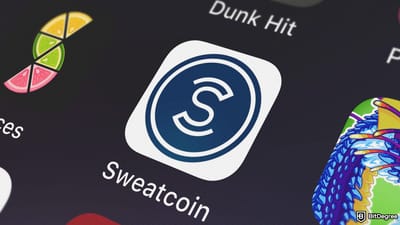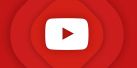Key Takeaways
- Platforms like BitDegree, Canva, Quiz Maker, and Google Forms let you create quizzes easily for free;
- A well-designed quiz should have a clear goal, compelling content, and a variety of question types to keep things interesting;
- Adding incentives, like physical rewards or exclusive perks, can make your quiz more engaging and motivate more participants to complete it.
Stop overpaying - start transferring money with Ogvio. Sign up, invite friends & grab Rewards now! 🎁
I bet you’ve tried explaining a complex topic to someone only to watch their eyes drift into the void. Don’t take it personally – sometimes, words alone aren’t enough to keep people engaged. That’s why learning how to create a quiz can be such a valuable approach, as it helps break down complicated ideas into something more engaging and easier to understand.
Nowadays, you don’t need to be a tech genius to get started. With online tools like Canva, Quiz Maker, and Google Forms, making a quiz is more accessible than ever.
And if you're after something even more dynamic, BitDegree brings quiz creation to the next level. It transforms basic formats into gamified, reward-based experiences, with big names like Kraken, Uphold, and Binance already using it to connect with their communities.
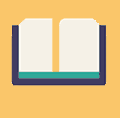
Did you know?
Subscribe - We publish new crypto explainer videos every week!
How to Store NFTs in 2023 (3 Most Secure Ways Explained)


Table of Contents
- 1. Step-by-Step Guide on How to Create a Quiz
- 1.1. Set the Intention of Your Quiz
- 1.2. Pick the Right Quiz Maker for You
- 1.3. Open Your Quiz Maker
- 1.4. Add the Basics
- 1.5. Describe the Quiz's Purpose
- 1.6. Set Up Rewards (Optional)
- 1.7. Structure the Quiz
- 1.8. Review and Launch
- 2. Best Platforms to Create a Free Quiz
- 2.1. BitDegree – Best for Web3 Gamified Quizzes
- 2.2. Canva – Best for Design-Focused Quizzes
- 2.3. Quiz Maker – Best for Simple Quizzes
- 2.4. Google Forms – Best for Accessibility
- 3. What to Keep in Mind When Creating a Quiz
- 4. Conclusions
Step-by-Step Guide on How to Create a Quiz
Let’s not beat around the bush and get straight into learning how to create a quiz online.
Latest Deal Active Right Now:At first glance, it may seem like there are many steps involved, but don't worry! I’ll help you every step of the way. Once you get the hang of it, creating a quiz online will be easier than you expect – and most importantly, it will be a lot of fun!
1. Set the Intention of Your Quiz
Before you even write your first question, take a moment to figure out why you're creating the quiz in the first place. It might sound obvious, but setting a clear goal from the start will shape everything that follows.
Ask yourself: Is it to test a friend’s knowledge? Boosting engagement around your website? Educating your audience about a topic? Or maybe just for fun?

For example, if you're making a quiz for a training session at work, your focus might be on knowledge retention, assessing understanding, and keeping employees engaged. But if you're creating something for your online audience or community, you'll probably want it to be more interactive, casual, and entertaining.
Here are some common goals to guide your quiz-making process:
- Educate. Teach someone about something new. Go for clear answers, helpful feedback, and maybe a scoring system.
- Entertain. Keep it light, funny, and fast. Think of personality quizzes like “Which Disney villain matches your vibe?”
- Generate leads. Offer interesting results in exchange for an email address or encourage people to take action.
- Promote a product. Use questions to help people find a product or service that fits them. For example, “Which crypto wallet suits you best?".
- Assess knowledge or skill. These are your exam-style or training quizzes. You'll need accurate grading and maybe explanations for each answer.
Knowing your goal early on helps give your quiz structure and purpose, making it easier for you to create and for participants to enjoy.
2. Pick the Right Quiz Maker for You
Now that you know your goal, it’s time to choose the platform that’ll actually bring your quiz to life. There are tons of quiz makers out there, and the best one for you depends on what you’re trying to do.
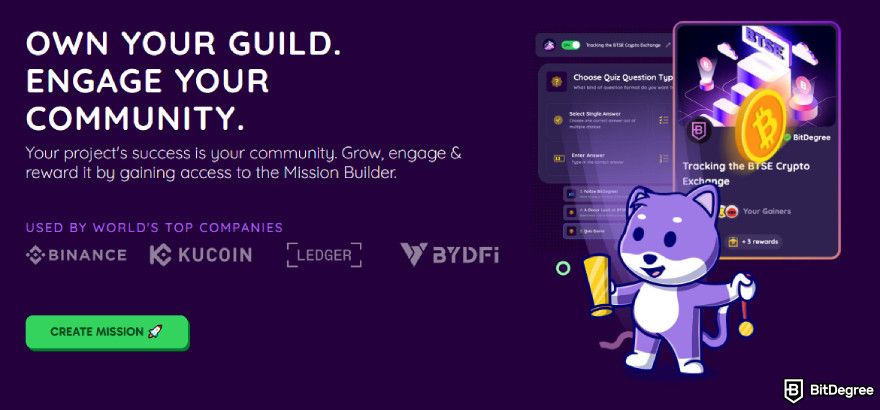 If you’re looking for something simple and quick, like creating a multiple-choice quiz for free, tools like Google Forms should do the job just fine. But if you want your quiz to be more fun and interactive, with features like timers, animations, or rewards, a more specialized platform like BitDegree's Mission Builder might be a better fit.
If you’re looking for something simple and quick, like creating a multiple-choice quiz for free, tools like Google Forms should do the job just fine. But if you want your quiz to be more fun and interactive, with features like timers, animations, or rewards, a more specialized platform like BitDegree's Mission Builder might be a better fit.
Here are some important things to think about when choosing a quiz maker:
- Ease of use. How simple is it to create your quiz?
- Customization options. Can you change the look and feel of your quiz?
- Variety of question types. Does it allow different kinds of questions, like multiple choice, true/false, or open-ended?
- Scoring and results tracking. Can you easily see how people performed on your quiz?
- Rewards or incentives. Is there an option to add prizes or rewards for participants?
- Pricing options. Can you use it for free, or do you need to pay for advanced features?
By considering these factors, you can choose a quiz maker that fits your needs and provides an enjoyable experience for you and your participants.
For this guide, I’ll use BitDegree’s Mission Builder as an example since it covers all these important points!
3. Open Your Quiz Maker
Once you've chosen a platform, the next step is learning how to create the quiz itself. Most tools let you start a new project directly from the dashboard without much hassle.
On BitDegree, head to the homepage and navigate to the [Create Mission] page. Choose the "Guild" where you want to host your quiz. Once you're in, look for the [Create First Mission] button and click it to get started.
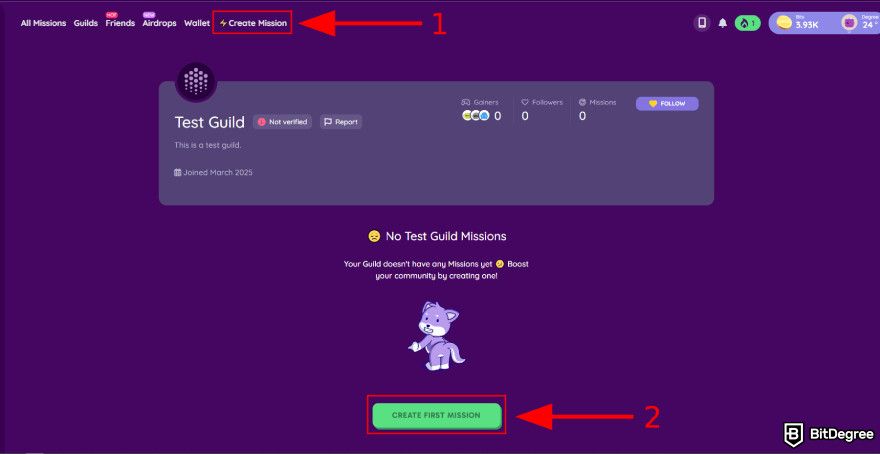
Then, you’ll be prompted to choose how you want to create your quiz. BitDegree offers three different options, letting you decide whether to go fully hands-on, get professional support, or let AI handle the work:
- Free Mission Builder. You’ll be able to create and customize your quizzes from scratch using this option, and best of all, it’s completely free!
- Pro Built & Promoted by BitDegree. If you prefer a hands-off approach, BitDegree’s team can handle everything for you. It will build and promote your quiz, ensuring it's professionally crafted and reaches a wider audience.
- AI-Assisted (Coming Soon!). This option will let AI automatically generate a quiz for you.
Select the [Free Mission Builder] to create a free quiz.
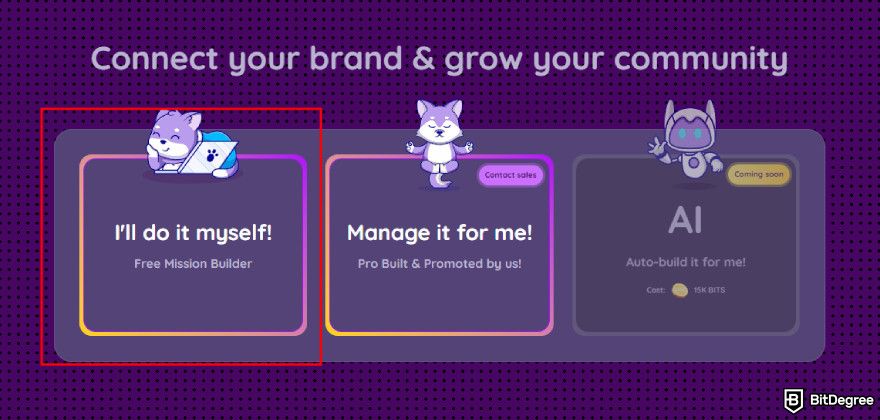 Oh, and just so you’re not confused, on BitDegree, quizzes are called Missions. But they go beyond simple Q&A. These can also include social actions, on-chain interactions, or interactive steps that require participants to complete specific tasks.
Oh, and just so you’re not confused, on BitDegree, quizzes are called Missions. But they go beyond simple Q&A. These can also include social actions, on-chain interactions, or interactive steps that require participants to complete specific tasks.
📚 Read More: How To Build a Crypto Community with BitDegree's Mission Builder
4. Add the Basics
Next, you’ll need to set up the basic information. This step is a key part of learning how to create a quiz and usually involves filling in a few important details that help make the quiz more engaging and clear for participants.
The exact fields can vary depending on the platform, but here are some of the most common elements you’ll come across:
- Title. Give your quiz a name that’s clear, catchy, or themed to match your topic.
- Description. Provide a short intro or context so participants know what to expect.
- Cover image or thumbnail. Add a visual that represents your quiz and grabs attention.
- Tags or categories. Help organize your quiz and make it easier for others to find.
If you’re using BitDegree, you’ll also see a preview card on the right that updates as you go. It’s a handy way to see how your quiz will look before hitting publish. Take a quick look and adjust anything that feels off.
.jpg)
Once you’re happy with everything, click [Continue]. And don’t worry too much – if you ever change your mind, you can always go back and edit these details later.
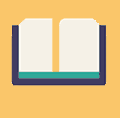
Did you know?
Subscribe - We publish new crypto explainer videos every week!
What is Solana in Crypto? (Beginner-Friendly Animation)


5. Describe the Quiz's Purpose
In this part, you’ll want to clearly explain what your quiz is about by adding a bit more detail. Give participants a quick preview of what they’re stepping into, whether it’s a fun knowledge test, a themed challenge, or a learning-based quiz.
For example, if it's an earn crypto quiz challenge, make sure to highlight that right away. People are much more likely to join when they know there’s something valuable waiting at the finish line.[1]
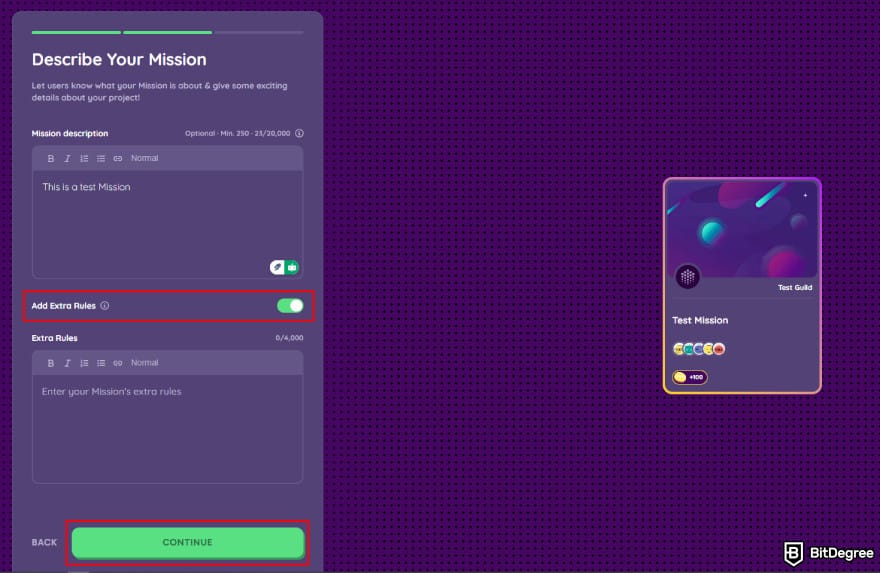
On BitDegree's Mission Builder, you can also toggle the "Add Extra Rules" option to introduce additional requirements. This could include asking participants to provide a wallet address, setting location-based restrictions, or adding other conditions to make the quiz more exclusive or challenging.
Once you’re happy with the details, click [Continue].
6. Set Up Rewards (Optional)
While not every quiz needs a reward, offering one can boost motivation and make your quiz more engaging and competitive. Generally, you’ve got three main types of rewards you can offer:
- Currency. Whether it's cash, gift cards, or crypto, financial rewards tend to get people’s attention and drive participation.
- Other. Think merch, early access, exclusive perks, free subscription, or anything else your audience might find valuable.
- No Reward. If your quiz is purely for fun or education, you can skip the reward system altogether.
Let me walk you through how to set up each one on BitDegree!
Currency Reward
Pick the [Currency] option if you want to reward participants with cryptocurrency or fiat currency for completing the Mission.
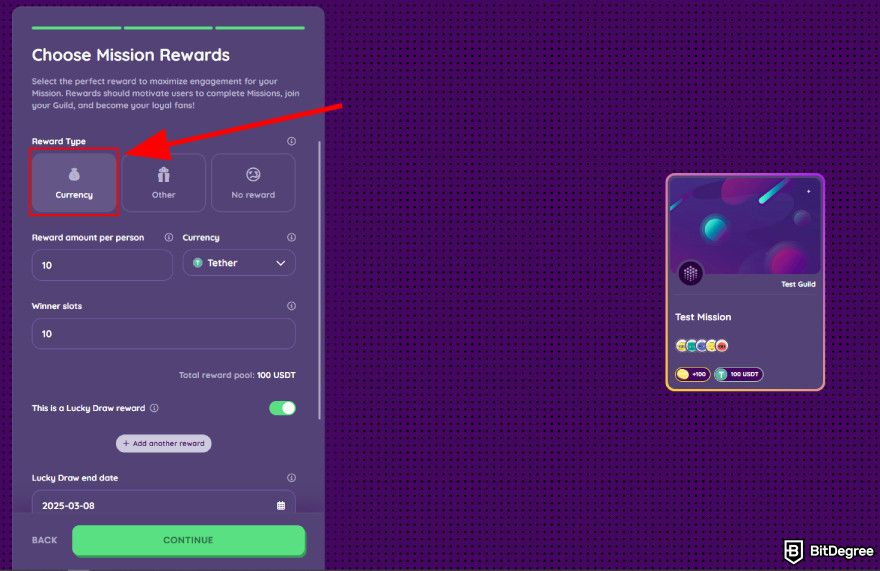 Next, follow these steps to complete the process:
Next, follow these steps to complete the process:
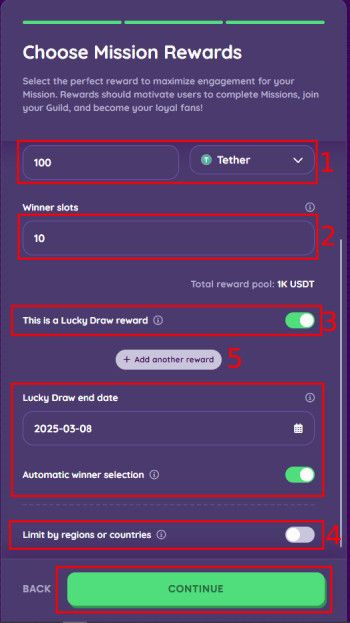
1
Specify how much each winner will receive. Then, choose the reward currency – whether it’s an earn crypto quiz type of reward, offering USDT, BNB, ETH, or BTC, or a fiat option such as USD and EUR.
2
Decide how many winners your Mission will have. The "Total Reward Pool" will automatically be calculated by multiplying the reward amount per person by the number of winners.
3
Toggle “This is a Lucky Draw reward” if you want the reward to be distributed randomly to a limited number of users. If enabled, make sure to set the end date. You can also choose whether winners will be selected automatically or manually.
4
Restrict rewards by region or country, if necessary. Choose specific locations from the provided list to either allow or block participation.
5
If you want to offer rewards in more than one currency, click [+ Add Another Reward] and repeat the steps above for each additional currency.
Once everything is set up correctly, review the details, then click [Continue] to proceed.
Other Reward
To include a prize other than currency, simply select the "Other" option.
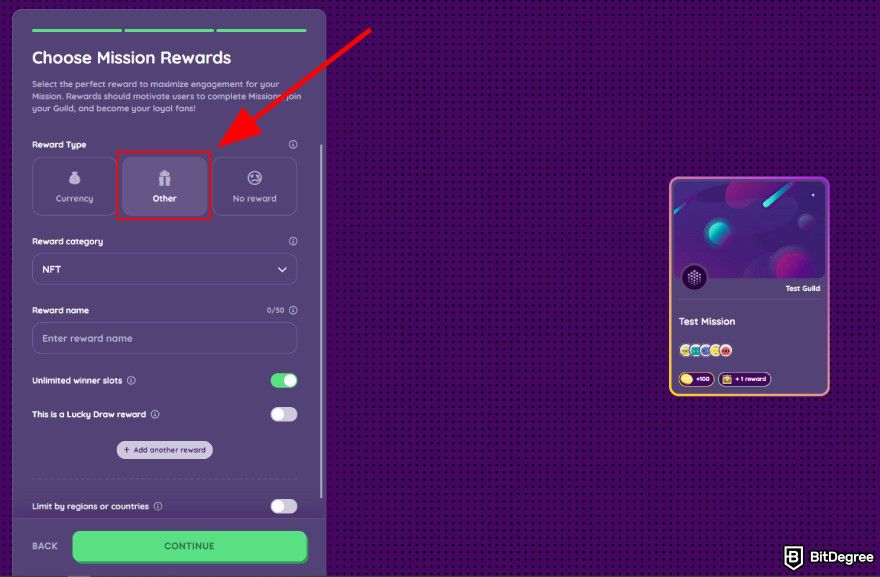
Then, follow these steps to complete the setup:
.jpg)
1
Open the "Reward Category" dropdown and choose from the available options: NFT, Bonus, Tangible, Subscription, Whitelist, Discount, or Other.
2
Enter a clear and descriptive reward name. For example, "20% Exclusive Discount for X" or "Up to $1,000 in Bonuses." The reward name should be title-cased and should not have punctuation at the end.
3
Specify the number of winner slots, as it determines how many people will receive the reward.
4
Toggle "This is a Lucky Draw reward" if you want a limited number of participants to win. If you enable the lucky draw, set the end date, and choose whether winners will be selected automatically or manually.
5
If needed, you can limit rewards to specific regions or countries by selecting locations from the provided list to either allow or restrict participation.
6
To add multiple Other rewards, click [+ Add Another Reward] and repeat the previous steps.
Review all details carefully, then click [Continue] to proceed.
No Reward
If you decide not to offer any prizes for your Mission, simply select "No Reward" from the list of options and click [Continue].
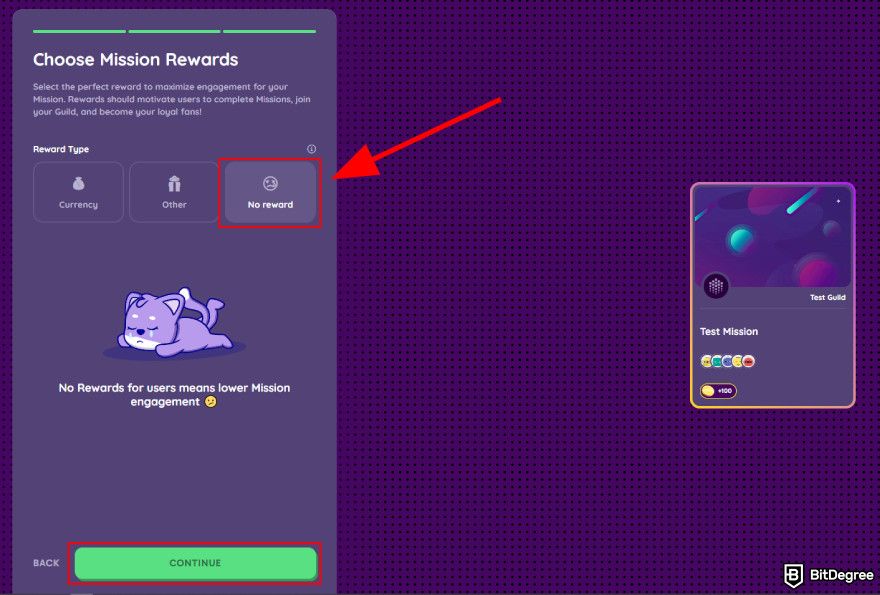
Going this route means participants will only earn Bits for completing your quiz. I wouldn’t personally recommend it, though – a quiz without rewards usually sees lower engagement.
But hey, if your goal is to share knowledge and create a multiple-choice quiz for free, go for it!
7. Structure the Quiz
Now that the rewards are set, it’s time for the fun part: building your questions. Start by writing them out clearly and keeping each one focused on your quiz’s purpose.
If it’s a fun quiz, don’t be afraid to add personality or humor. If it’s educational or skill-based, focus on clarity and relevance. Also, try to avoid overly long or confusing phrasing.
On BitDegree, you’ll be prompted to click [Set Up Mission Rounds] to move forward.
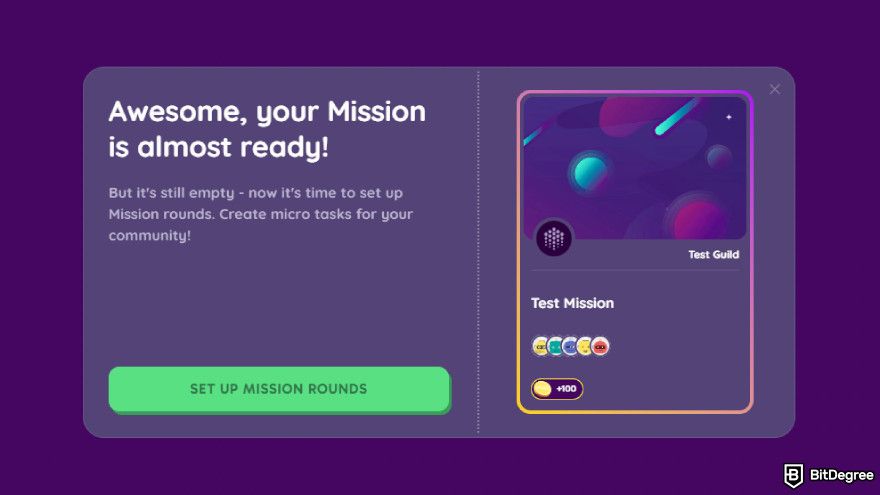
Here, you’ll decide what type of action participants need to complete in each round of your Mission. Every round can have a different task, making the experience more dynamic and engaging. Just keep in mind that some types aren’t available yet.
But since you’re here to learn how to create a quiz, let’s go with the [Quiz Game].
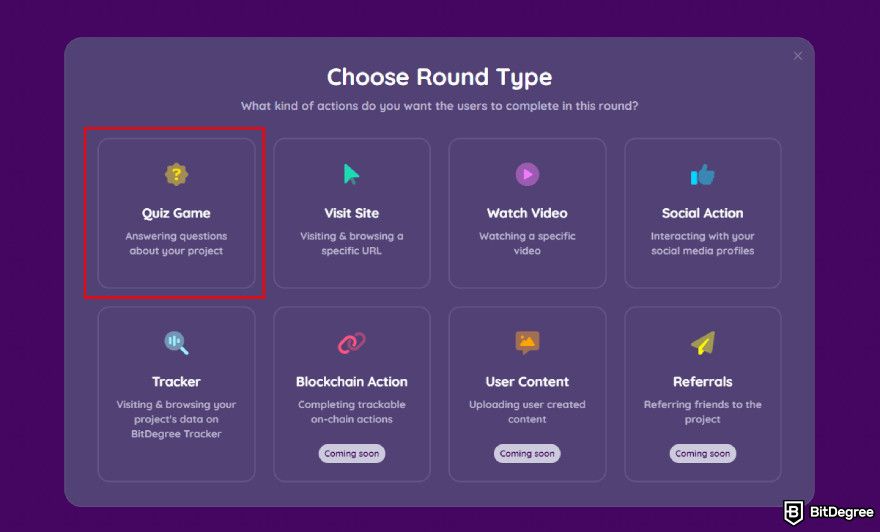 Once you’ve chosen the round type, it’s time to configure the settings:
Once you’ve chosen the round type, it’s time to configure the settings:
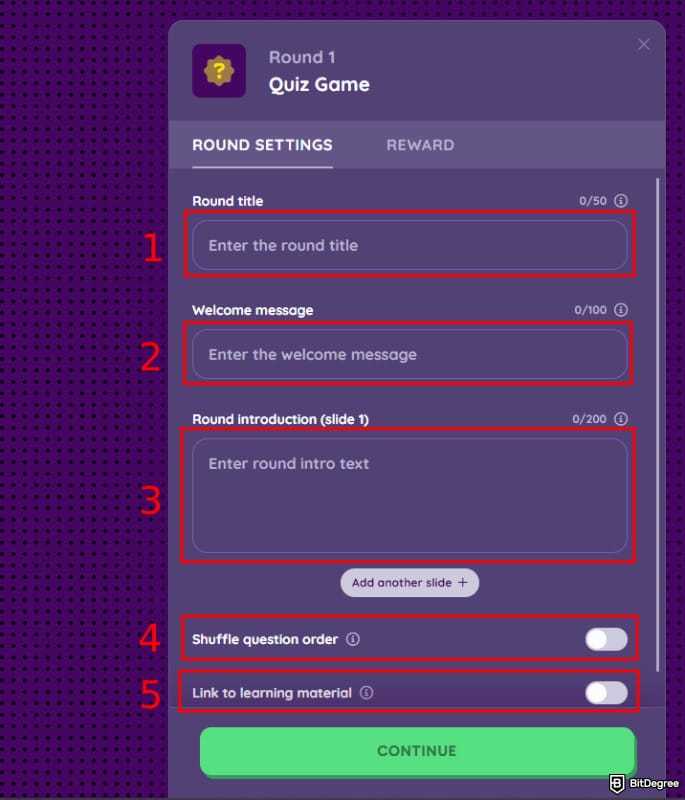
1
Enter a Round Title. Provide a short but descriptive title that reflects the quiz topic. Keep it clear so participants immediately understand what the round is about.
2
Write a Welcome Message. This is the first thing users will see when they start the round, so make it engaging and inviting to encourage participation. You can keep it simple with a friendly greeting or add some excitement, like: "Welcome to the ultimate earn crypto quiz challenge! Ready to start?"
3
Add a Round Introduction. Follow up your welcome message with a bit of extra flair. A fun fact, a challenge, or a teaser about the quiz helps build excitement. If you want multiple intro slides, click [Add Another Slide +] and repeat the above steps.
4
Enable Shuffle Question Order (Optional). Turn this on if you want questions to appear in a random order for each participant.
5
Link to Learning Material (Optional). If you want to provide additional context, toggle this option on and paste a URL in the designated field. You can also require users to visit the link before proceeding, ensuring they check the material before continuing.
Once all the details are in place, review your settings, then click [Continue].
Now comes another fun part – creating your questions. Start by selecting the type you want to include in your round. With BitDegree’s smooth interface, you can create a free quiz without any hassle. You can also mix things up with single-answer, enter-answer, or sort-position formats for a more dynamic experience.
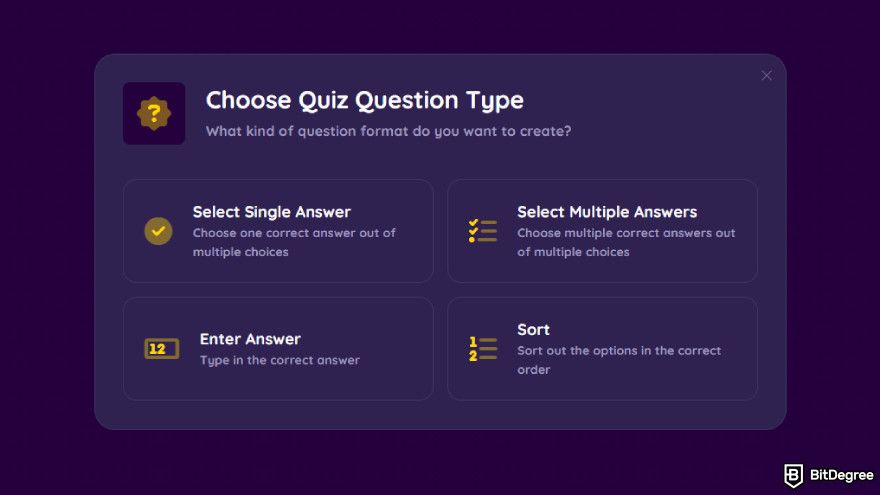
Once you’ve selected your question type, you’ll be taken to the question creation page, where you’ll see the following elements:
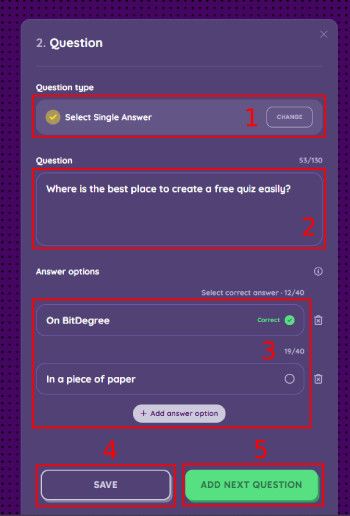
1
Question Type. If you change your mind, click [Change] to switch to a different question format
2
Enter the Question. Type your question in the input field. For example: "Where is the best place to create a free quiz easily?"
3
Add Answer Options. Fill in the possible answers using the provided text boxes. If you need additional options, click [+ Add Answer Option] to expand the list. Also, make sure to mark the checkbox next to the correct answer(s).
4
Save Question. Click [Save] to confirm your settings and keep the question in place.
5
Add Next Question. Select [Add Next Question] to continue building your quiz with additional questions.
You can add as many questions as you want, but I’d say quality over quantity is the way to go. Keeping them concise ensures a better experience, while mixing up question types keeps things engaging.
Make sure your answer choices are clear and easy to understand, and most importantly, that each one can be found in your content to keep the quiz fair.
8. Review and Launch
Before publishing, take a moment to double-check everything. A quick review can save you from embarrassing typos, broken logic, or questions that don’t quite make sense when you read them back.
Here's a quick checklist to go through:
- Spelling and grammar look clean;
- Instructions and questions are easy to understand;
- Correct answers are properly set;
- Logic flows work as expected (no broken jumps or dead ends);
- Design feels consistent and matches your style or tone;
- Rewards or outcomes are properly assigned.
If possible, share the preview link with a friend or teammate for a second opinion. Fresh eyes can spot things you might’ve missed!
Once you're confident everything looks good, go ahead and launch your quiz. BitDegree lets you do that by clicking the [Publish] button or toggling the [Off/On] switch. Other platforms might use a "Send" or "Share" button instead.
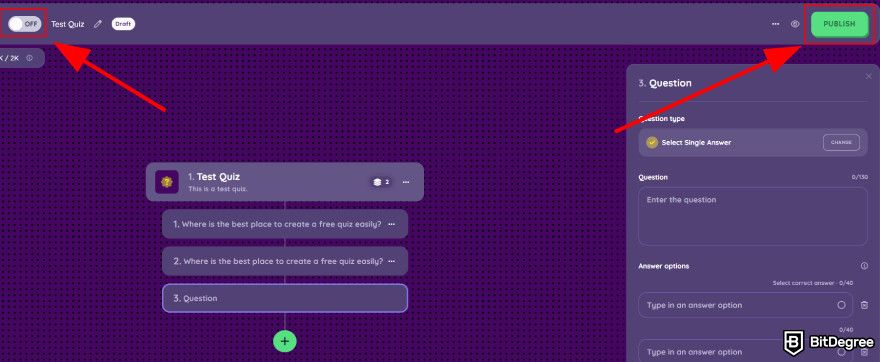
After launch, share the quiz link with your audience, embed it on your site, or post it on social media. Make sure it’s easy to access wherever your community hangs out (Discord, LinkedIn, or Instagram). The more visible your quiz is, the more responses (and fun) you’re likely to get!
And that’s it—you’ve learned how to create a quiz online! Whether you’re following the example using BitDegree or other platforms, you should now have a solid grasp of the basics.
Best Platforms to Create a Free Quiz
Now that you’ve seen how the process works, let’s take a look at some of the best platforms you can use to create a free quiz online. Tools like BitDegree, Canva, Quiz Maker, and Google Forms all offer easy ways to get started – and each one has its own strengths, depending on what kind of quiz you're making.
BitDegree – Best for Web3 Gamified Quizzes
BitDegree's Mission Builder is a top-tier tool for creating fun, custom, and interactive learning experiences. It lets you gamify the entire journey by combining quizzes with social actions, video tasks, and even rewards like crypto tokens, NFTs, or merch.
If you're not offering prizes to participants, they’ll still earn Bits. These are in-game points awarded for completing Missions or inviting friends.
The interface might feel a bit much at first – but don’t worry! Once you start exploring, you’ll notice it’s built to guide you through every step. From setting up visuals and configuring rewards to designing different interactive rounds, everything’s laid out to be beginner-friendly.
What sets BitDegree apart is its ability to turn a simple quiz into a mini play-to-earn experience. That makes it an ideal match for Web3, crypto, and blockchain communities.
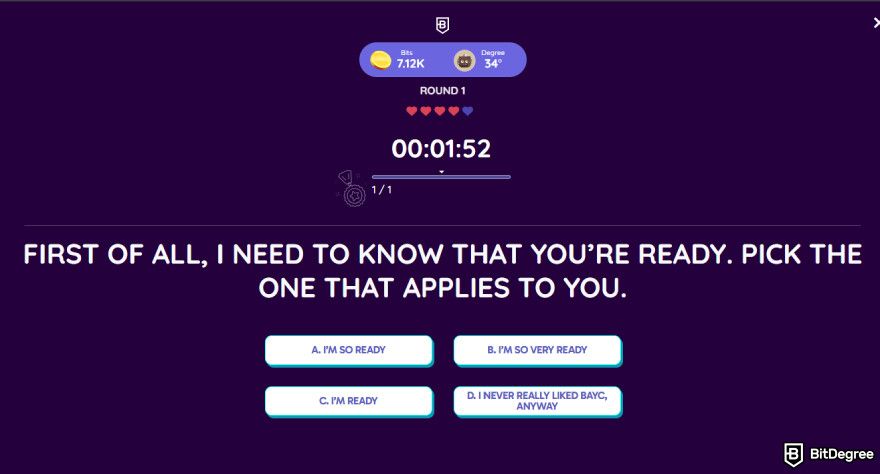
Here are some standout features that make BitDegree special:
- Easy to navigate. Clean, intuitive interface with guided creation flow.
- Multiple round types. Not just quizzes; you can also add social actions, video tasks, or gated steps.
- Reward integration. Easily add money, crypto, NFTs, merch, or coupons as rewards.
- Clean animations. Smooth, modern visuals that make the experience more exciting.
- Engaging format. The built-in gamification structure keeps people hooked.
- Pro support available. The BitDegree team can help build and even promote your quiz.
So whether you’re creating a challenge for friends, building a crypto quiz for your followers, or just trying to make learning genuinely fun through gamification, BitDegree gives you all the tools you need!
📚 Read More: The Ultimate BitDegree Guide
Canva – Best for Design-Focused Quizzes
Canva is a solid choice if you want your quiz to look clean, polished, and easy on the eyes. Known for its drag-and-drop design tools, the platform lets you build quizzes using a wide range of visual elements so you can tailor the look to fit your style.
If you don’t have much time to tinker with layouts, Canva has an extensive library of templates you can start with. Just pick one that fits your vibe, and quickly swap in your own colors, images, or branding. Whether it’s for a website, a presentation, or social media, the final result will look professional without needing to dive into design software.
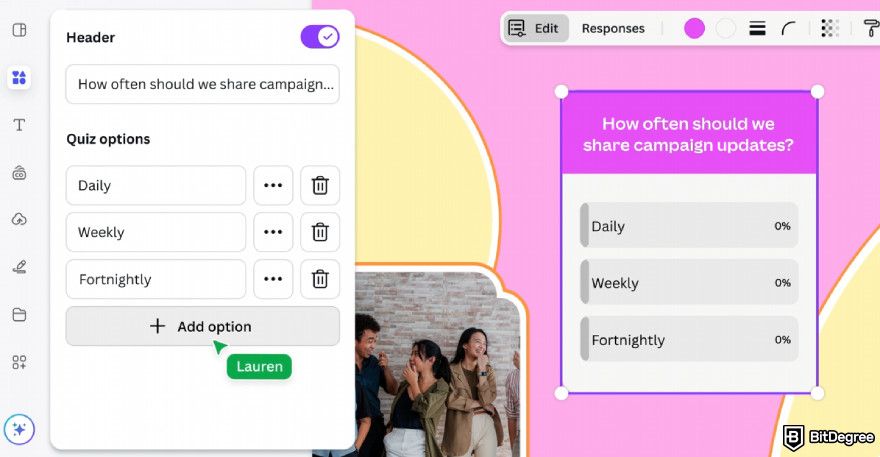 Here are some features that make Canva a go-to for design-first quiz creators:
Here are some features that make Canva a go-to for design-first quiz creators:
- Drag-and-drop. Create your quiz using Canva’s easy-to-use visual editor.
- Plenty of templates. Access a wide range of ready-made quiz layouts.
- Customizable. Adjust fonts, images, icons, and colors to match your brand or vibe.
- Embed or export. Download as a PDF, share a link, or embed it on your site.
- Social media ready. Ideal for quizzes meant to be shared on Instagram or TikTok.
To access all the advanced design features, though, you'll need to sign up for Canva Pro. The free version is still a good option if you just want to create a multiple-choice quiz for free using its basic templates. However, many of the more attractive and exciting designs are only available to pro users.
Quiz Maker – Best for Simple Quizzes
If you’re looking for a tool that keeps things simple, I’d suggest giving Quiz Maker a shot. It’s web-based and requires no installation, so you can jump in and start building your quiz in minutes.
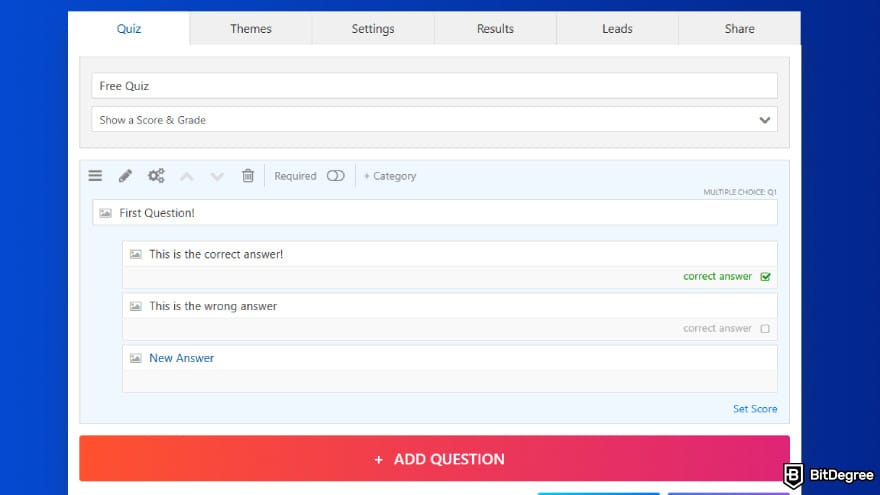 Don’t let the simplicity fool you, though. Quiz Maker is actually more flexible than it looks. You can design multiple types of quizzes, like scored tests, fun personality quizzes, surveys, or even full online courses.
Don’t let the simplicity fool you, though. Quiz Maker is actually more flexible than it looks. You can design multiple types of quizzes, like scored tests, fun personality quizzes, surveys, or even full online courses.
Here are some of the reasons Quiz Maker might be the right fit:
- Quick to start. No downloads or setup is required.
- Clean interface. A simple layout that keeps you focused on building, not figuring things out.
- Multiple quiz types. Create scored quizzes, personality tests, surveys, and more.
- Logic tools. Add dynamic features without getting technical.
- Response controls. Limit access or number of submissions if needed.
The free version gives you plenty to work with, but you’ll need a paid upgrade for extras like advanced analytics or custom branding. Still, if your goal is to launch a clean, functional quiz without a bunch of hassle, this one delivers.
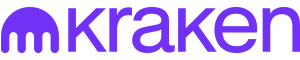
- Secure and reliable
- Accepts fiat currencies
- Lots of trading options
- Reputable exchange
- Accepts fiat currencies
- Offers various trading options
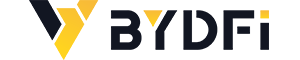
- Huge trading variety
- Regulation-compliant around the globe
- Fair trading fees
- Beginner-friendly
- A wide array of features
- Vast number of different crypto coins & tokens
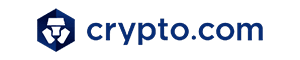
- Beginner-friendly
- Secure
- Decent trading and withdrawal fees
- Crypto.com Visa Card
- Automated tools & bots
- Ecosystem synergy with CRO
Google Forms – Best for Accessibility
Google Forms ranks high when it comes to simplicity and accessibility in quiz-making. It’s probably the one name on this list that needs no introduction, as it’s already widely used by students, educators, researchers, and office workers around the globe.
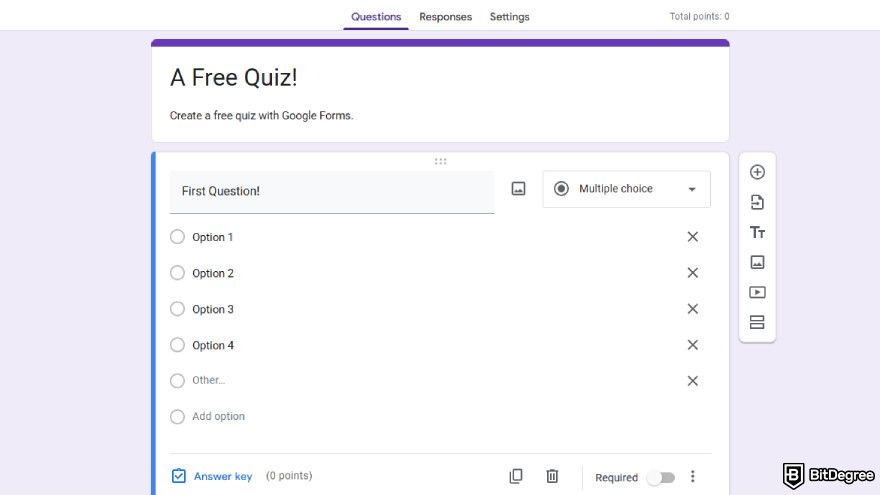
Using the platform, you can create a multiple-choice quiz for free in just a few minutes. It also lets you add images, shuffle answers, and assign point values to keep things structured. It may not be the flashiest tool, but it gets the job done, especially for schools, teams, or anyone who wants a clean and distraction-free quiz.
You can also collaborate on Google Forms with ease, which makes it especially handy for teams or classroom projects. Since responses are visible in real time and can be exported directly to Google Sheets, it’s simple to analyze results or share insights with others.
You can create visual charts to see your response data or use Google Sheets and other add-ons for more detailed analysis.
Here’s what makes Google Forms a reliable quiz-maker platform:
- Accessible. Only a Google account is needed to get started.
- Auto-grading. Quickly assign points and set correct answers.
- Live response tracking. View answers as they come in or link to Google Sheets.
- Widely used. Familiar to most people across schools, offices, and even government institutions.
- Collaboration-friendly. Easily co-create quizzes with colleagues or classmates.
That said, Google Forms doesn’t offer much in terms of visual flair or interactivity. Its engagement level pretty much stops at the standard layout. Still, it’s a well-established and widely used platform that’s always there when you need to create a quiz quickly.
What to Keep in Mind When Creating a Quiz
By now, you’ve got everything you need to create a quiz for free and turn learning into a fun, gamified experience. But there’s always room to step it up!
A great quiz isn’t just about throwing out questions – it’s about making the experience interactive, rewarding, and engaging. To take yours to the next level, here are some key things to keep in mind:
- Clearly define your quiz’s purpose. Before anything else, determine what you want users to learn and make it clear from the start. A well-defined objective ensures your quiz is structured effectively and keeps participants interested.
- Keep It Clear & Concise. Keep your language simple and avoid unnecessary jargon. Short, clear, and typo-free questions improve engagement and ensure a smooth experience for participants.
- Mix Up Question Types. Don’t stick to just multiple choice. Use a variety of formats like single-answer, enter-answer, and sort-the-position questions to keep things dynamic and engaging.
- Save Frequently. This one’s easy to forget but very important. Always save or update your progress after making changes. You don’t want to lose your hard work just because the tab got closed or refreshed.
- Test Before Sharing. Before posting your quiz on social media or sharing it with your community, run a quick test yourself. This helps catch mistakes, improve clarity, and ensure a smooth experience for participants.
- Make It Worth Their Time. While Bits can motivate participants, crypto rewards or exclusive perks can make your quiz even more appealing. A good incentive can drive participation and encourage[2] users to come back for more.
And that’s my take on what to keep in mind when making a quiz that stands out!
Conclusions
Knowing how to create a quiz isn’t just about throwing out questions. It’s about engaging your audience, communicating clearly, and making the experience feel rewarding. Whether you're testing knowledge, building a community, or just having fun, the right tool makes all the difference.
There are plenty of platforms out there that make quiz creation accessible. But if you want to take things to the next level, it’s tough to top BitDegree’s Mission Builder. With its gamified approach and feature-rich toolkit, crafting engaging quizzes has never felt easier, especially if you're building a Web3 or crypto quiz with answers baked right in.
The content published on this website is not aimed to give any kind of financial, investment, trading, or any other form of advice. BitDegree.org does not endorse or suggest you to buy, sell or hold any kind of cryptocurrency. Before making financial investment decisions, do consult your financial advisor.
Scientific References
1. Camilleri A. R., Danková K., Ortiz J. M., et al.: 'Increasing worker motivation using a reward scheme with probabilistic elements';
2. Agnew S., Kerr J., Watt R.: 'The effect on student behaviour and achievement of removing incentives to complete online formative assessments'.