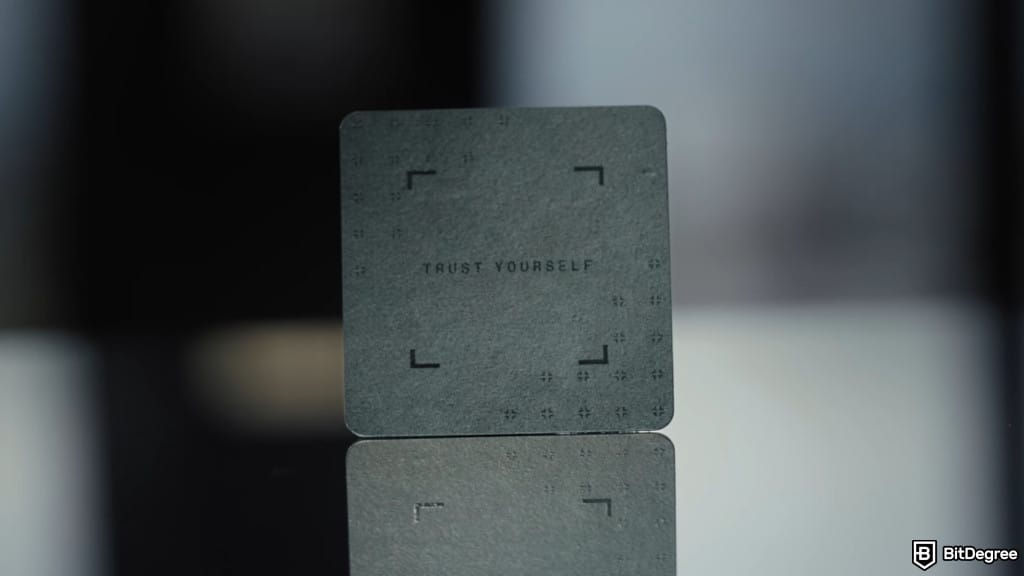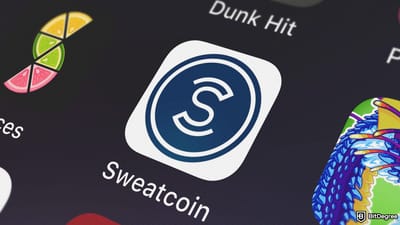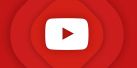Key Takeaways
- Before learning how to use Ledger Recovery Key, make sure you have a compatible Ledger device that’s properly prepared and updated;
- You can use the Recovery Key to back up or restore your access by following the on-screen instructions, scanning the card, and confirming with your PIN;
- To keep your setup secure in the long run, make sure to store it safely and never keep it in the same place as your recovery sheet.
Stop overpaying - start transferring money with Ogvio. Sign up, invite friends & grab Rewards now! 🎁
Knowing how to use Ledger Recovery Key properly is a key part of protecting your hard-earned crypto assets. Once it’s set up, there’s no need to pull your recovery phrase out of a safe or risk exposing it whenever you need to restore access to your wallet.
Sure, standard paper backups can get the job done. But they’re fragile, easy to lose, and best left untouched unless absolutely necessary. Ledger Recovery Key offers a smarter solution: a PIN-protected, tap-and-go card that keeps your 24-word phrase secure, offline, and out of sight.
So, if you’ve already got one or are thinking about setting it up, it helps to know how to actually use it. From setup to backup, restoring access with your Ledger Stax or Ledger Flex, and everything in between, let's walk through the entire process step by step!
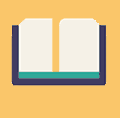
Did you know?
Subscribe - We publish new crypto explainer videos every week!
Crypto Fees Explained: How Not to Overpay? (Animated)


Table of Contents
- 1. Ledger Recovery Key Setup: Things to Know First
- 2. How to Use Ledger Recovery Key to Back Up Your Recovery Phrase
- 3. How to Use Ledger Recovery Key to Restore Your Wallet Access
- 4. How to Manage Ledger Recovery Key
- 4.1. Rename the Card
- 4.2. Update the PIN
- 4.3. Reset to Factory State
- 5. How to Update Ledger Recovery Key
- 6. How the Recovery Key Secures Your Phrase
- 7. Safe Storage Tips
- 8. Conclusions
Ledger Recovery Key Setup: Things to Know First
Before we get into how to use Ledger Recovery Key, there are a few essentials to prepare to ensure everything runs smoothly.
Latest Ledger Flex Coupon Found:First off, it’s important to understand that the Ledger Recovery Key isn’t a cryptocurrency wallet. It doesn’t hold assets or process transactions.
Instead, it acts as a backup card that works alongside your wallet, securing your recovery phrase inside a tamper-resistant Secure Element chip.
📚 Read More: Ledger Recovery Key Review
Because the card has no screen or buttons of its own, it depends entirely on a compatible Ledger device to handle setup, PIN entry, and phrase recovery. That’s why it’s important to get the right setup in place.
 As such, make sure you check off the following:
As such, make sure you check off the following:
- Use a compatible device. The Recovery Key only works with Ledger secure touchscreen devices that support NFC. As of writing, that means only Ledger Stax and Ledger Flex.
- Update your firmware. Your Ledger device should be running the latest firmware. Outdated versions may cause pairing issues or prevent the card from working properly.
- Enable NFC. The Recovery Key communicates with your device through encrypted NFC with mutual authentication. Make sure NFC is turned on in your device settings before starting.
- Keep your recovery sheet. This card doesn’t replace your 24-word recovery sheet. You still need to store the original phrase securely as your final fallback.
Once everything above is ready, you’re set to move forward with the Ledger Recovery Key setup. With the right environment in place, the rest of the process should feel much more seamless.
Ledger Recovery Key comes at no extra cost with every Ledger Flex and Stax wallet since July 24, 2025. If you bought a Flex or Stax wallet before that, you can still claim one for free until August 30, 2025.
How to Use Ledger Recovery Key to Back Up Your Recovery Phrase
One of the main perks of using the Ledger Recovery Key is how easily it lets you back up your secret phrase from your device.
With its simple tap-and-go setup, it doesn’t add stress or complexity. Instead, it gives you peace of mind, knowing you’ve added another secure layer of protection alongside your paper recovery sheet.
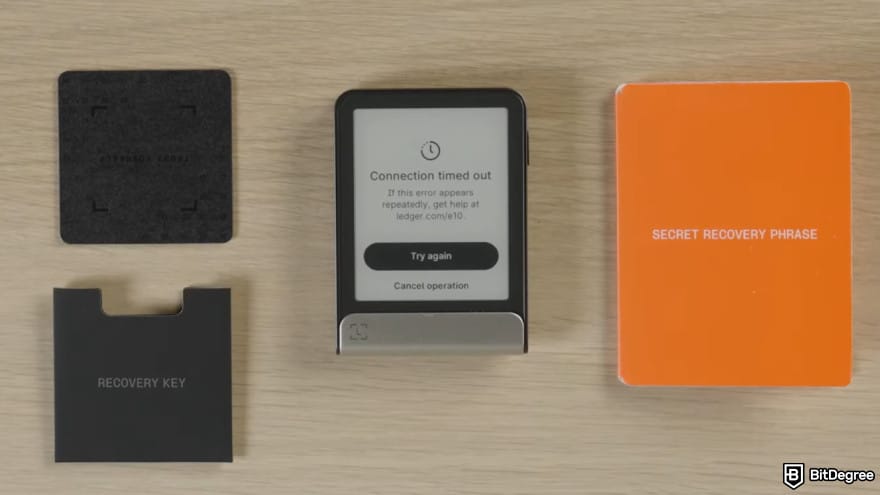 You can create the backup in two situations:
You can create the backup in two situations:
1
During the onboarding process, when setting up a new Ledger wallet;
2
Anytime later if you're already using a compatible device.
Whichever applies to you, the process only takes a few taps to complete. And if you ever need to repeat it (for example, after a device reset), the flow stays just as quick and simple:
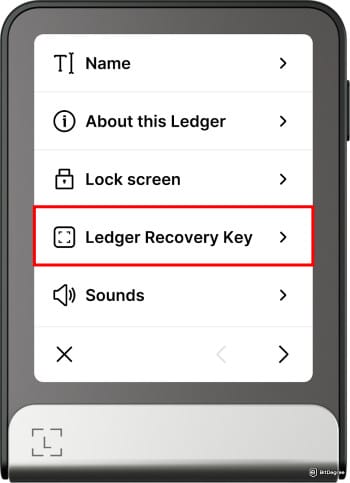
If you're asked to enter or confirm a PIN instead of seeing “Start setup”, the Recovery Key has already been initialized. In that case, stop the process and contact Ledger support.
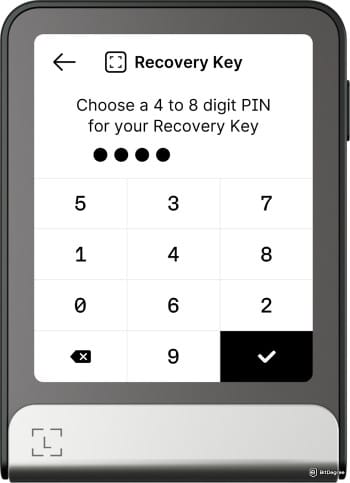
And that’s it! Your Ledger Recovery Key 24 words are safely backed up and PIN-protected. From now on, you don’t need to reach for your paper sheet every time you restore access. Just tap the card, enter your PIN, and you're in!
You can only store one secret recovery phrase per card. If you're managing multiple wallets with different phrases, you'll need a separate Ledger Recovery Key for each one.
How to Use Ledger Recovery Key to Restore Your Wallet Access
Another key feature of the Ledger Recovery Key is that it lets you restore your wallet without having to type out all 24 words. With just a tap and your PIN, you can securely regain access to your crypto holdings.
Keep in mind, this recovery flow only works when your Ledger device is in a fresh state. That means it's either brand new or has been reset to factory settings.
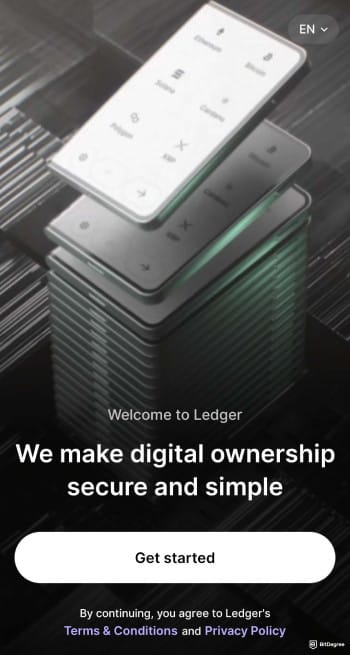
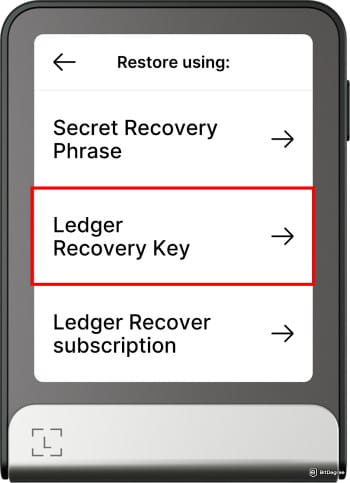
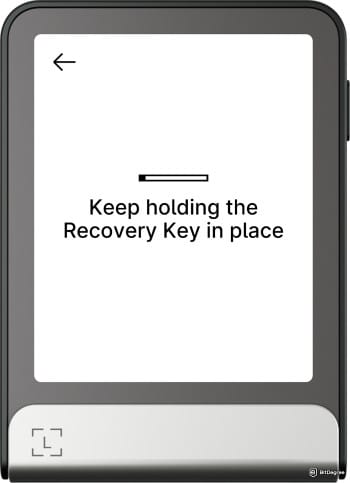
Ledger Recovery Key never comes with a pre-set PIN.
Congratulations! You’ve successfully completed the Ledger Key recovery process and restored access to your assets. All your accounts, balances, and transaction history will be available exactly as they were before.
 If this method ever feels a bit too hands-on, there’s also Ledger Recover. It's an optional subscription service that lets you regain access to your wallet anytime, anywhere by verifying your identity through the Live app.
If this method ever feels a bit too hands-on, there’s also Ledger Recover. It's an optional subscription service that lets you regain access to your wallet anytime, anywhere by verifying your identity through the Live app.
📚 Check Out: What is Ledger Recover?
How to Manage Ledger Recovery Key
You’ve already seen how to use Ledger Recovery Key to back up your recovery phrase and restore access when needed. But it doesn’t stop there: you also have full control over the card itself.
If you ever need to rename the card, update the PIN, or reset it completely, you can do it all directly from your device. There’s no need for an internet connection or any third-party tools.
Rename the Card
Giving your Ledger Recovery Key a name can be helpful, especially if you’re using multiple cards or want a more organized setup. You can assign a name during the initial setup or update it later with only a few taps.
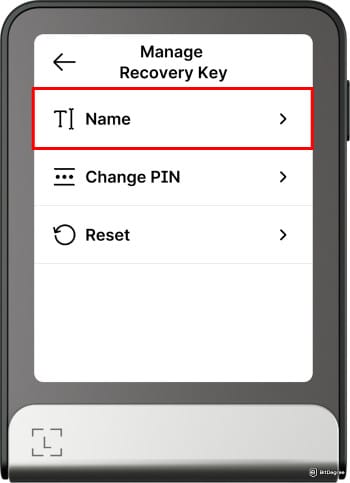
- To name your card, choose the [Name this Recovery Key] option, enter the name you want, then tap [Confirm name].
- To rename it, tap the current name, enter a new one, then tap [Confirm name].
- To delete the name, select the [Delete name] option and confirm when prompted.
Your name changes are now set and ready to apply.
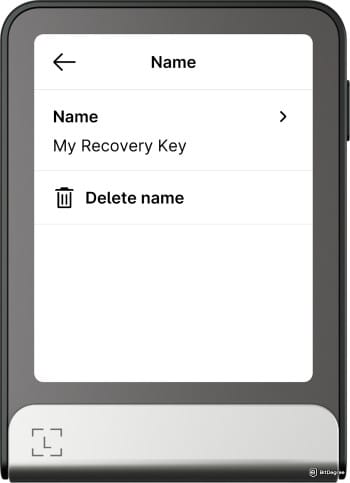
Once that’s done, the card will display your updated name whenever it’s connected.
Update the PIN
Want to switch up your Recovery Key PIN? Whether you're tightening security or just keeping things fresh, it's also easy to do that. Just follow the following steps:
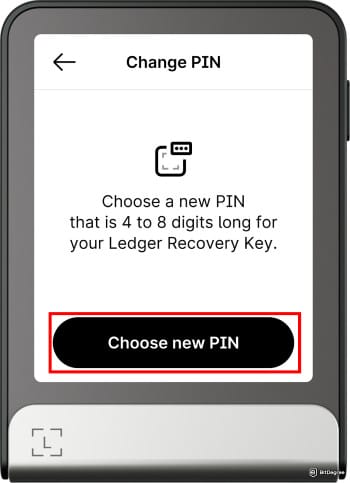
Once done, your Recovery Key will only unlock using the new PIN.
Though the PIN can be as short as four digits, try to use the maximum length available to improve security.[1] Also, avoid patterns like '12345678', '000000', or repeating digits.

- User-friendly design
- Robust security
- Long battery life
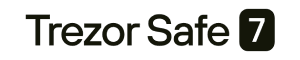
- Dual auditable Secure Element chips
- Quantum-resistant protection
- Water and dust resistant

- Transaction Check feature
- Direct dApps connection
- Great middle-ground price
Reset to Factory State
If you ever want to stop using your Ledger Recovery Key or need to wipe the stored phrase before handing it off to someone else, you can reset the card directly from your device. This process wipes the recovery phrase and restores the card to its factory state.
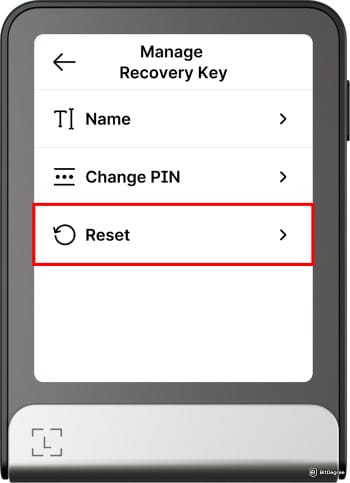
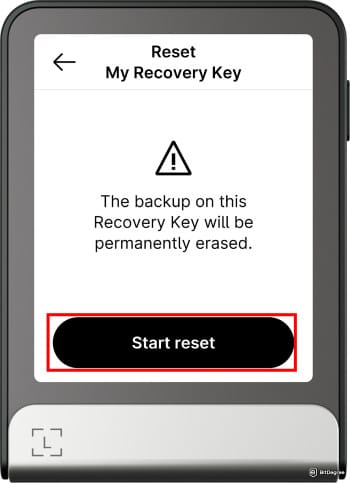
After a successful reset, the card will be fully wiped and ready to set up again from scratch.
How to Update Ledger Recovery Key
Just like your Ledger device, the Recovery Key runs its own secure operating system. That means it may occasionally need a firmware update to boost performance, improve security, or unlock new features.
Thankfully, you don’t need to go hunting for updates on your own. As long as you’re running the latest version of the Ledger Live app, your device will automatically detect if your Recovery Key needs one. Once it does, the update runs locally and securely between your device and the card.
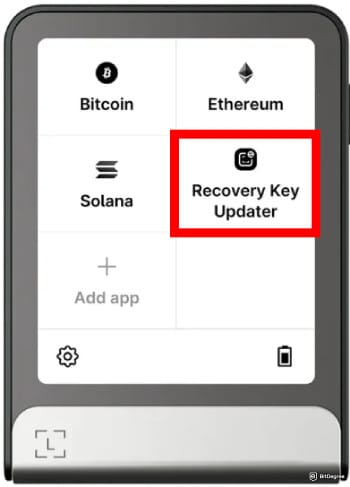
.jpg)
Once the process finishes, your Recovery Key will be running the latest version.
How the Recovery Key Secures Your Phrase
By now, you’ve probably got the hang of how to use Ledger Recovery Key. You’ve learned how to set it up, restore access to your crypto, and even update the firmware.
But you might be curious, "What’s really happening behind the scenes?".
As I’ve mentioned earlier, Ledger Recovery Key is a physical backup card designed to keep your secret recovery phrase safe. It uses a Common Criteria EAL6+ Secure Element chip, one of the highest assurance levels available,[2] the same kind used in passports and credit cards.
What is Ledger secret recovery phrase? It’s a set of 24 words that can restore your crypto wallet, even if your device gets lost, stolen, or damaged.
But here’s a fun fact: the card doesn’t technically store the 24 words themselves. Instead, it stores a secure copy of your master secret, the underlying data from which your secret recovery phrase is derived.
Think of it like this – your recovery phrase is like a printed boarding pass, but the card holds the booking code behind it. You can always recreate the pass from the code, but not the other way around.
.jpg) So, even if someone gets hold of your Recovery Key, they can’t read your phrase or reverse-engineer it without your Ledger device and PIN. It stays locked down unless the right tools and credentials are in place.
So, even if someone gets hold of your Recovery Key, they can’t read your phrase or reverse-engineer it without your Ledger device and PIN. It stays locked down unless the right tools and credentials are in place.
But that’s not all. The card brings together multiple layers of security designed to keep your data protected. Some of these you’ve already seen in action, but let’s break them down one by one:
- Secure Element Chip. Your master secret lives inside a tamper-resistant chip, built to resist physical attacks. It’s the same level of protection used in biometric passports.
- Encrypted NFC. The card connects to your Ledger device via near field communication (NFC), but not over an open channel. It uses the encrypted SCP03 protocol to keep all data private and authenticated.

- PIN Protection with Auto-Wipe. You set a 4–8 digit PIN during setup. If it’s entered incorrectly three times, the card resets to factory settings, wiping the master secret, PIN, and device name.
- Mutual Device Authentication. Before anything is shared, the Recovery Key and your Ledger device verify each other. This prevents fake or tampered devices from tricking the card.
- IP68-Rated Durability. The card is dustproof and can survive being submerged in water for up to an hour. That makes it a tough and reliable backup, even in messy conditions.
Thanks to all of this, your Ledger Key recovery phrase stays completely offline, encrypted inside the chip, and never transmitted over the internet. It’s protected by the same standards that secure your private keys, but in a form that’s easier to manage when you need it.
📚 Related: How to Recover Ledger?
Safe Storage Tips
Even though Ledger Recovery Key is built to be secure on its own, where and how you store it still matters. Yes, someone would need the card, your PIN, and a compatible device to access your crypto, but that doesn’t mean you should leave it sitting out on a side table.
So, here are a few tips to help keep your card safe:
- Use the RFID sleeve. The card comes with an RFID-blocking sleeve that helps prevent accidental scans and shields the chip from wear and scratches. Make sure to keep the card inside the sleeve when you're not actively using it.
- Don’t store it with your Ledger device. Never keep the Recovery Key and your Ledger wallet in the same spot. If someone gets both, they’re dangerously close to unlocking your crypto.
- Treat it like your recovery sheet. This card is just as important as your seed phrase. Store it in a secure location like a locked drawer or fireproof safe, not casually in a backpack or visible spot at home.

- Label it clearly, but discreetly. If you have more than one card, a label helps. Just avoid anything obvious like “Bitcoin Wallet” and use a code name or symbol only you understand to avoid drawing attention.
- Avoid magnets and high heat. While the card is water- and dust-resistant, it’s not invincible. Don’t expose it to high temperatures, strong magnetic fields, or industrial electronics that could damage the chip over time.
And finally, keep in mind that the Ledger Recovery Key is designed to complement your basic recovery sheet, not replace it. You’re still fully responsible for your 24-word phrase, and if it’s lost or forgotten, there’s no way to recover your crypto.[3]
So keep both backups safe, and always stay vigilant!
📚 Check Out: Crypto Wallet Security
Conclusions
Learning how to use the Ledger Recovery Key shows there’s a smart middle ground between paper backups and paid recovery services. It’s not meant to replace your 24-word sheet, but it does offer something that sheet can’t: a PIN-protected smart card that makes restoring access as simple as a tap.
The backup, recovery, and management flows are quick, intuitive, and handled offline. Once it’s set up, you no longer need to fumble with handwritten phrases every time you need to regain access to your wallet.
Ledger Recovery Key now comes bundled with Ledger Stax and Ledger Flex! However, you can also buy it separately if you want to have more than one.
The content published on this website is not aimed to give any kind of financial, investment, trading, or any other form of advice. BitDegree.org does not endorse or suggest you to buy, sell or hold any kind of cryptocurrency. Before making financial investment decisions, do consult your financial advisor.
Scientific References
1. Mayer P., Munyendo C. W., Mazurek M. L., Aviv A. J.: ‘Why Users (Don’t) Use Password Managers at a Large Educational Institution’;
2. Sun N., Li C.-T., Chan H., Dung Le B., Islam M. Z., Zhang L. Y., Islam M. R., Armstrong W.: ‘Defining Security Requirements With the Common Criteria Applications, Adoptions, and Challenges’;
3. Milorava D.: ‘Do Users Understand and Want Self-Custody? Insights from an Extended UTAUT Perspective’.