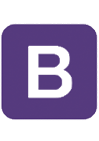
First of all, what is Bootstrap? To put it shortly, it is a front-end web development framework which gives you access to templates. They allow developers to make web application development faster and easier by providing made materials or a reference point for developing more advanced components.
First introduced as an open source project called Twitter Blueprint in 2011, Bootstrap CSS has gained extreme popularity among users. It is currently the third most popular project on the Github platform that has more than thirty million users. In this Bootstrap tutorial, we will see why that is!
Before getting started with Bootstrap, you have to be familiar with the idea of front-end coding. Front-end web development frameworks usually cover these things: typography, forms, buttons, tables, navigation, modules, image carousels, in addition to optional JavaScript plugins.
Bootstrap, in particular, is oriented towards responsive web design. This means that Bootstrap enables you to create responsive websites that look and function correctly on multiple devices. Following this Bootstrap tutorial, you will soon learn how to do just that.
Contents
Bootstrap Tutorial: Main Tips
- The main purpose of using Bootstrap 4 is making your applications accesible via different devices.
- Using Bootstrap 4 allows you to avoid the problems that otherwise might occur adapting the website for different browsers.
- Getting started with Bootstrap is not a hassle, as it's fully customizable and easy to set up.
From Version 3 to 4: Improvements
Bootstrap 3 was introduced in 2013, and Bootstrap 4 has been finished five years later. As of now, the latest fully stable release is version 4.3.1, and no date for Bootstrap 5 release has been published. Keep in mind though, that although all major browsers support Bootstrap 4, in case of Internet Explorer, it still is only supported by versions newer than IE 9.
Compared to the older version, Bootstrap 4 provides a faster stylesheet, more responsiveness, and most importantly - new components. A ton of utility classes has been introduced, including ones for responsive sizing and spacing. Styling has been updated as well.
Main Advantages
Although Bootstrap is not the only front-end web development framework out there, it excels in these four aspects:
- Beginner-friendly: with Bootstrap getting started and making good use of its core elements requires minimal knowledge.
- Responsive: this framework has components specifically oriented towards making your web applications responsive and good-looking on both computers and mobile devices.
- Mobile-first approach: mobile device-oriented styles are part of the core framework.
- Browser compatibility: compatible with the new realeases of all major browsers.
Getting Started with Bootstrap
If you have been browsing for how to use Bootstrap in your scripts, you might already know there are two ways:
- Downloading and uploading on your file server.
- Including through CDN.

- Easy to use with a learn-by-doing approach
- Offers quality content
- Gamified in-browser coding experience
- The price matches the quality
- Suitable for learners ranging from beginner to advanced
- Free certificates of completion
- Focused on data science skills
- Flexible learning timetable

- Simplistic design (no unnecessary information)
- High-quality courses (even the free ones)
- Variety of features
- Nanodegree programs
- Suitable for enterprises
- Paid Certificates of completion

- A wide range of learning programs
- University-level courses
- Easy to navigate
- Verified certificates
- Free learning track available
- University-level courses
- Suitable for enterprises
- Verified certificates of completion
Downloading
To download Bootstrap 4, visit this link and follow the instructions provided.
Including From CDN
The simplest way to access Bootstrap 4 is including it from a CDN (Content Delivery Network). Click here to get the link to the latest version of the Bootstrap getting started files.
This way is quicker to load for those visiting your website and does not require for you to upload files to the file server. However, this does not give you access to the files directly, which means you cannot modify Bootstrap 4 components. Doing so may be required if you wish to tailor the styles or JavaScript plugins to your needs.
Note: jQuery and Popper files are only required if you want to use the JavaScript components provided by Bootstrap 4.
Creating a Basic Web Page
To create a web page using Bootstrap 4, you will need to follow the basic steps that apply to starting any HTML file. We have prepared a simple Bootstrap tutorial for you to learn to do just that. However, you will need to include the Bootstrap 4 files first - either from CDN, or your file server.
Step 1: Add the HTML Doctype and the Basic Elements
To put it simply, your file needs to look like this before getting started with Bootstrap-specific steps:
<!DOCTYPE html>
<html lang="en">
<head>
<meta charset="utf-8">
</head>
<body>
</body>
</html>Step 2: Add the Viewport Meta Tag
Bootstrap is a very mobile-oriented framework, so to make sure the page zooms and renders properly, you must add the following <meta> tag to the <head> element:
<meta name="viewport" content="width=device-width, initial-scale=1">
Step 3: Include the Bootstrap CSS and JavaScript Files
Add the files by referencing them as described in the download instructions or as shown in the CDN example:
Step 4: Add the Container Element
When developing using Bootstrap 4, it essential to wrap the elements in a container element. You may choose one of the two container classes.
The class called .container will provide a responsive fixed width container:
<div class="container">
<h1>Responsive Fixed Width Container</h1>
</div>The class called .container-fluid will provide a full width container that spans the whole width of the viewport:
<div class="container-fluid">
<h1>Fixed Width Container Spanning The Whole Viewport</h1>
</div>
Bootstrap Tutorial: Summary
- Bootstrap provides you with a possibility to make your websites adaptive to different screens.
- Bootstrap CSS works with all major browsers and lets the coder avoid compatibility issues.
- It's free and easy to download, set up and customize.
 HTML
HTML  CSS
CSS  PHP
PHP  JavaScript
JavaScript  SQL
SQL  Bootstrap
Bootstrap  Solidity
Solidity  jQuery
jQuery  Git
Git  Chrome DevTools
Chrome DevTools  C++
C++  Python
Python 



