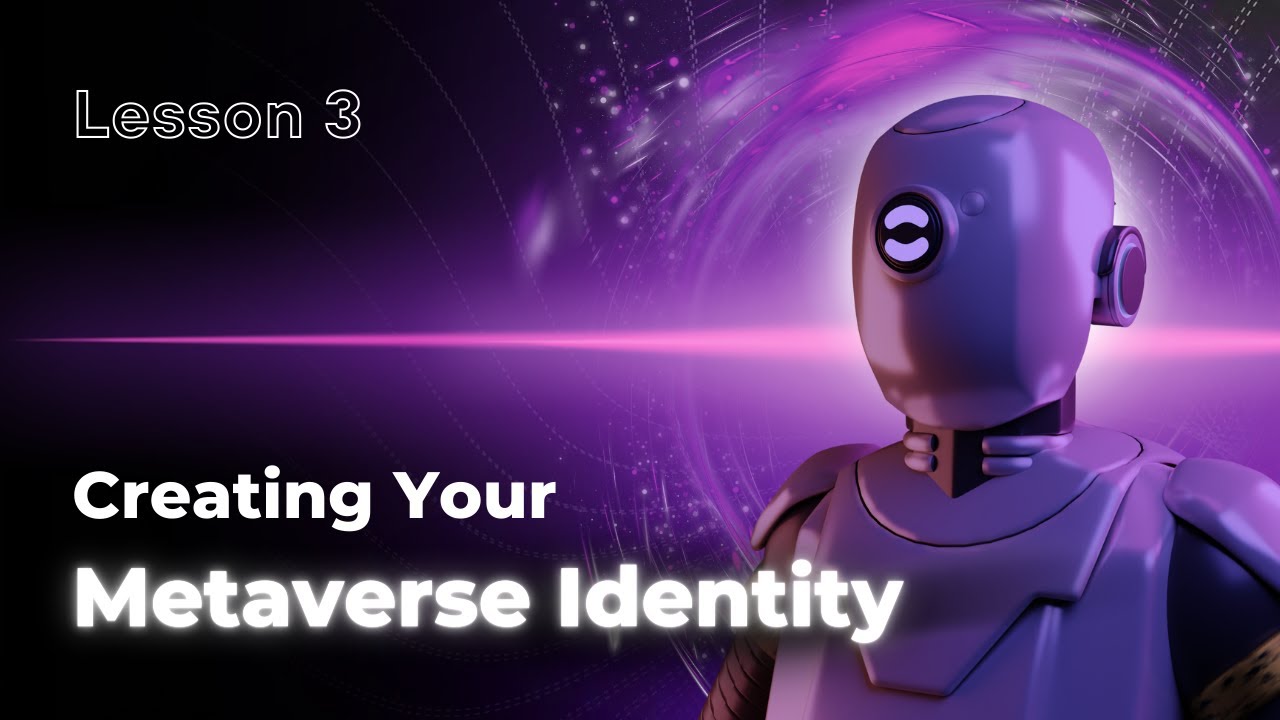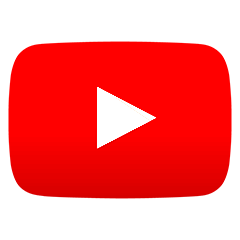Creating Your Metaverse Identity, With Lighthouse
Creating a metaverse identity is the first step that you need to take in your virtual world journey. Learn how to do so, with Lighthouse!
Lesson 3: Creating Your Metaverse Identity
In order to have the best possible experience with Lighthouse, it’s important that you create and bolster your metaverse identity. While there are a few different ways of how you can approach this topic, creating your avatar would likely always be at the top of the priority list. Let’s take a look at a couple of methods of how you can do this quickly and efficiently.
First, you could choose to create an avatar with the help of Ready Player Me - a dedicated avatar creation platform. Visit the website, and click on “Create Avatar”. You’ll be asked to take a photo - after doing so, it will only take a few seconds for you to see yourself in avatar form!
On the new page that opens up, you’ll be able to customize your avatar to the fullest extent - change your skin color, shape your jawline, change eye colors, hairstyle, clothing, and so much more.
Once you’re done customizing your Web3 avatar, you now need to claim it. In order to do so, simply create an account on Ready Player Me, and that’s it - your avatar will automatically become your “main identity”, and you’ll be able to use it with the different metaverses supported on Lighthouse!
An alternative way of how you can create an avatar is by adding a VRM file (or, a special type of digital character file) to your Lighthouse profile. You could do this in two ways - either by using one of the free files offered by Lighthouse, or using a service such as CryptoAvatars, which offers free-to-mint VRM avatars.
If you choose the latter option, you may simply navigate to the CryptoAvatars official website, and click “Create”. You’ll be asked to pick a network, a collection, and then fill out some key information about your avatar (name, description, attributes, and so on).
Once you fill out all of the required fields, click on “Create Avatar”, and your new Web3 identity will be ready in just a few seconds!
Now, do note, though, that if you’re just starting out, and aren’t familiar with VRM files, it’s recommended that you’d use one of Lighthouse’s free files.
Similar LearnDrops